Do you want to create a panorama for virtual reality? You can use a chep action camera. here is how.
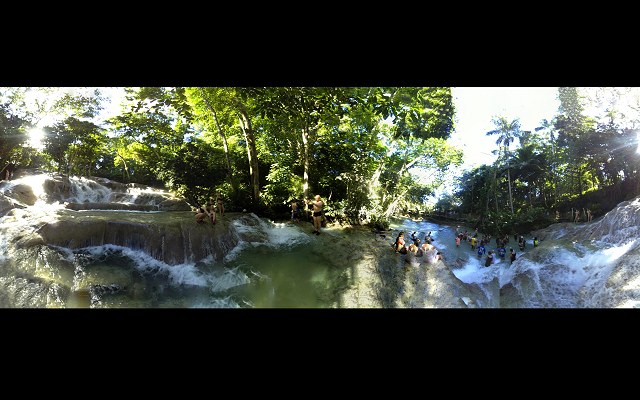


More and more people use virtual reality headsets, such as Oculus Go, and so the creation of VR (virtual reality) content is becoming more and more popular. How to make it cheap? You can use, for example, the Yi Discovery camera, which costs less than $50. The results can be surprisingly good.
We have already suggested here that, in addition to creating games (which you can find for example here - 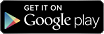 ), we have also been playing with virtual reality lately.
), we have also been playing with virtual reality lately.
We were wondering if and how cheap VR 360 panorama could be created for Oculus Go. Without an expensive 3D / 360 / VR camera. It was clear to us that any camera we try must have the widest possible angle - not only in width but, perhaps, mainly in height. Finally, we bought the Yi Discovery, an action camera that is inexpensive (under $50) and has a shot angle of more than 150 degrees. That could be enough for our experiments.
We will shoot the images so that we take the camera to the portrait (we want to cover the largest angle in the vertical direction - and the panorama width is composed of more pictures, so there could be a smaller angle). And we're going to shoot a video (just 1440p) to shoot the whole panorama. We just start the recording and then turn the camera around.
Then we can download the video to the PC and cut it into individual pictures. Easily - with ffmpeg software, we can even create a simple tool for this. When you right-click on a file in Windows, the Send menu appears in the menu. You can easily change it - type shell: sendto into the Windows Explorer address bar and press Enter. Then create a Convert_Video.bat file at this place and type there:
if not exist "Video_Images" mkdir "Video_Images"
C:\xxx\ffmpeg.exe -i% 1 -r 2 -vf "transpose = 2" Video_Images\%%04d.png
Instead of C:\xxx\ you must, of course, use the path to where you uploaded ffmpeg.exe. And then you just need to press the right mouse button on the video file you want to split into single images and choose Send - Convert_Video. Well, the whole truth is that what you see above not only splits the video to images, but turns the pictures to the left (you can change transpose = 1 to turn them right) because we did shoot the video vertically.
Then you run Microsoft's free ICE (Image Composite Editor) software, upload images and let the software automatically create a panorama. For some panoramas a tool for correcting lens distortion may be necessary for good results.
And it is done. You should add up and down black streaks - be careful, eye-up objects should be in the middle of the slide - and you can view your own VR panorama in your VR glasses now.
Let's add that if you shoot the panorama from a tripod and correct the lens distortion, the result should be really good even with the cheap Yi Discovery camera. If you do not correct the distortion and you're shooting the video from hand, you'll still get quite usable panoramas, but they will not be perfect. You can see examples of 360 VR panoramas taken this way in the above images (only the dark bars above and below have to be expanded so that the pictures fit into this publishing system).
And one more tip: If you want to make 3D photos and 3D videos with Yi Discovery, read our How to here